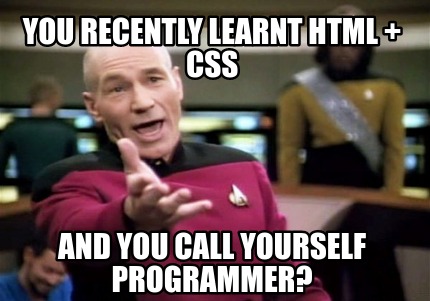In this blog, I will show you how to mock callout response which is in a managed package.
I found out that many developers are using Test.IsRunningTest() in their Apex classes to avoid writing Mock responses for http callouts and if the callout comes from a Managed Package, they are stuck with this message "Methods defined as TestMethod do not support Web service callouts".
As per Salesforce Documentation, "To mock a callout if the code that performs the callout is in a managed package, call Test.setMock from a test method in the same package with the same namespace."
So to be able to mock callout which is performed in a managed package, the line doing "Test.setMock" should be called from the managed package itself.
So what we did in the SharinPix (ISV) managed package, we added a global class which take a HttpCalloutMock class as parameter and execute the Test.setMock from within the package.
@isTest global class HttpCalloutSimulator { global static void setMock(HttpCalloutMock mock) { Test.setMock(HttpCalloutMock.class, mock); } }
By adding the above class in your package and making it global so that it ca be called outside the managed package make it easy to mock code which are doing callout in your package without getting error messages.
You will just need to call it as below:
[namespace].HttpCalloutSimulator.setMock(mock);
Example on how to use it:
sharinpix.HttpCalloutSimulator.setMock(HttpCalloutMock mock);
//where the variable mock is the instance of your HttpCalloutMock class
Links:
- Salesforce documentation for test classes: https://developer.salesforce.com/docs/atlas.en-us.apexcode.meta/apexcode/apex_classes_restful_http_testing_httpcalloutmock.htm
- Trailhead tutorial for test classes: https://trailhead.salesforce.com/en/content/learn/modules/apex_testing/apex_testing_intro
- SharinPix AppExchange: https://appexchange.salesforce.com/appxListingDetail?listingId=a0N3000000Dq45IEAR